Autograph Activation
If you had a permanent license or an active subscription and your license does not work anymore, write to us at support@revisionfx.com, we can provide you with an offline activation code which requires you send us an Action request xml file. Follow the instructions below to regain access to the software.
When starting Autograph, you are presented with the sign in page. Unfortunately Autograph licensing servers were shut down for legal reasons, however we have the possibility to activate the license offline. We also have links to the latest downloads at the bottom of this page.
On the sign-in page, please click on “Use offline node-locked activation instead” as outlined on the screenshot below.
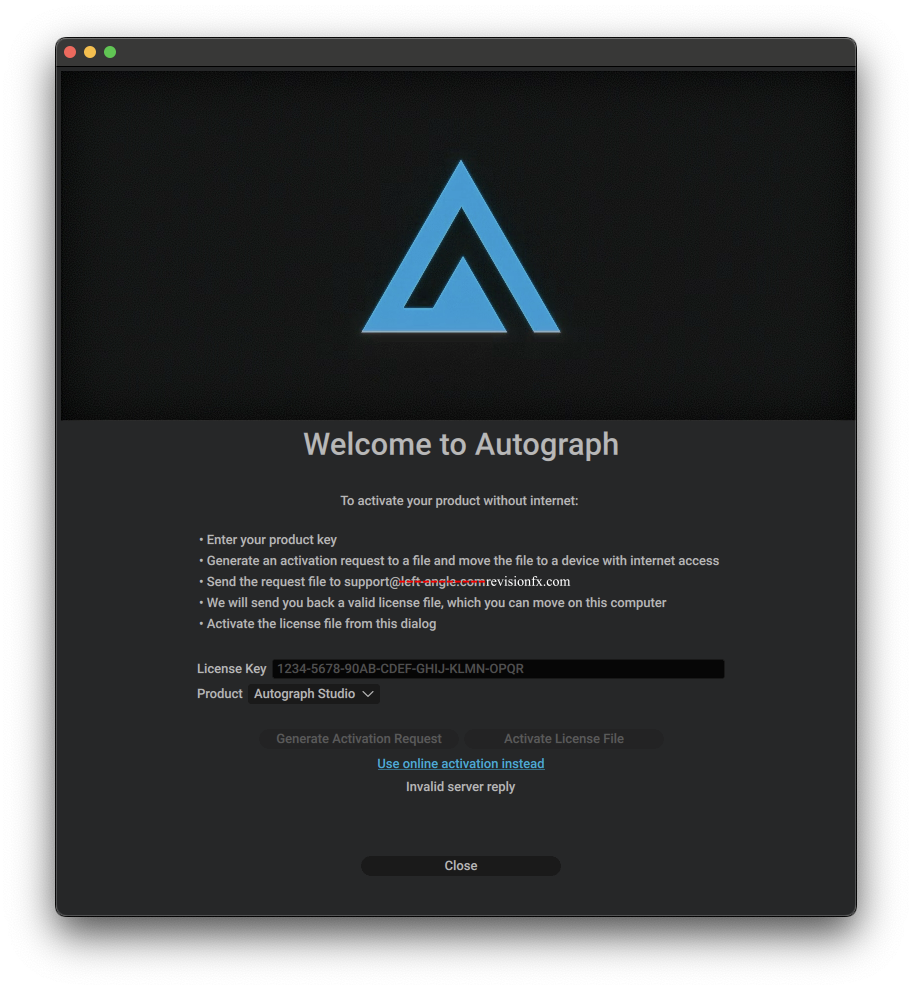
You will be asked to first enter your license key and generate an ActivationRequest.xml file that must be send to us to be processed, If you don’t know your license key, please reach out to support@revisionfx.com, with the e-mail attached to your Left Angle account.
Enter your license key in the text field and select the Product Type (Autograph Studio or Creator) this license is for. Then go on and click on “Generate Activation Request” .
This will present you with a Save dialog (enlarge the window if not big enough) where you can select a location and name the file to save the Activation Request. For example, you can enter in the text field at the bottom the name “ActivationRequest” like on the screenshot below.
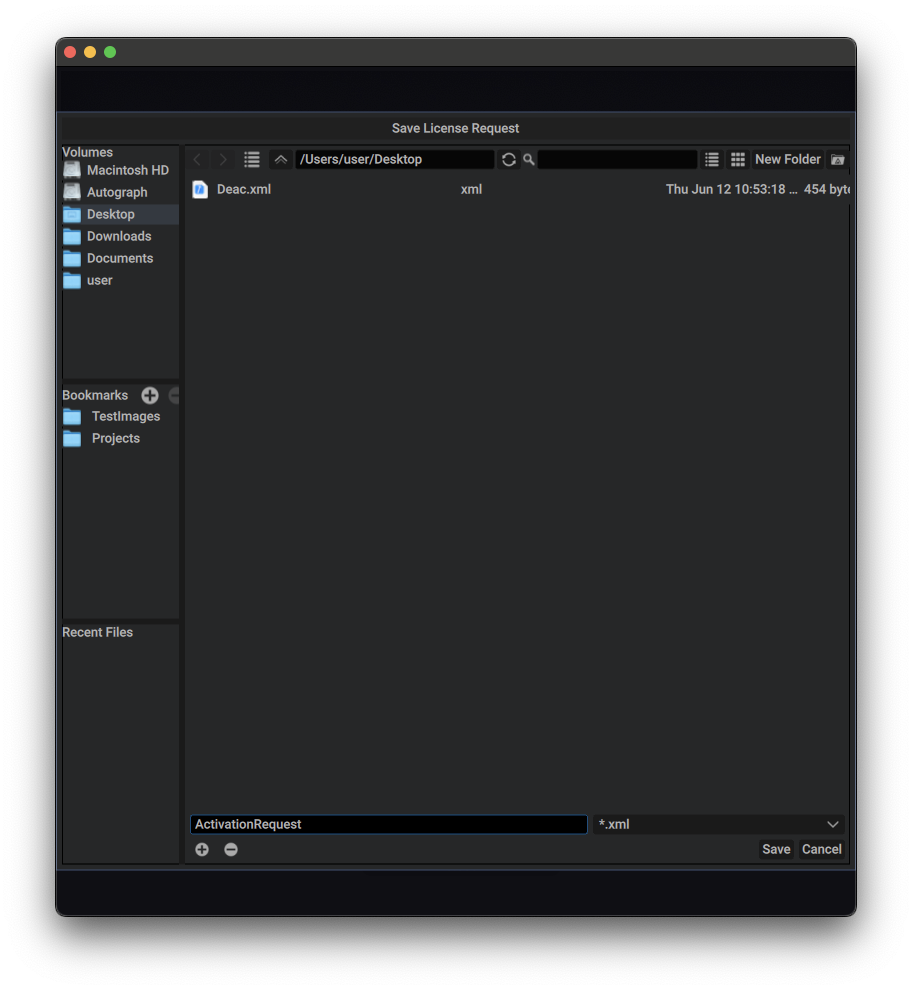
Then go on and send an e-mail to support@revisionfx.com with the ActivationRequest.xml file you just saved attached.
We will respond to you with an ActivationResponse.xml file that you can download. Note that the file has a limited expiration date for being used (typically a week or 2), so make sure to activate your license quickly enough after you’ve received the ActivationResponse.xml.
Now with the new xml file, still in the Offline activation dialog, click on “Activate License File”,
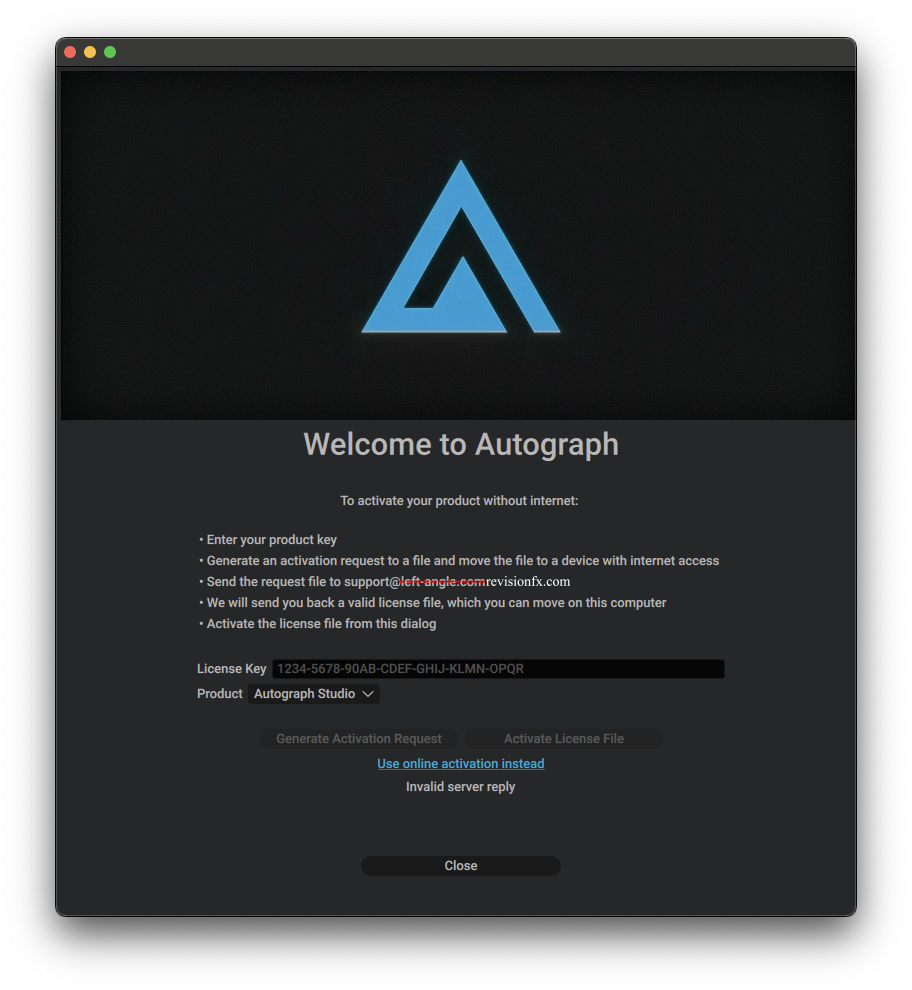
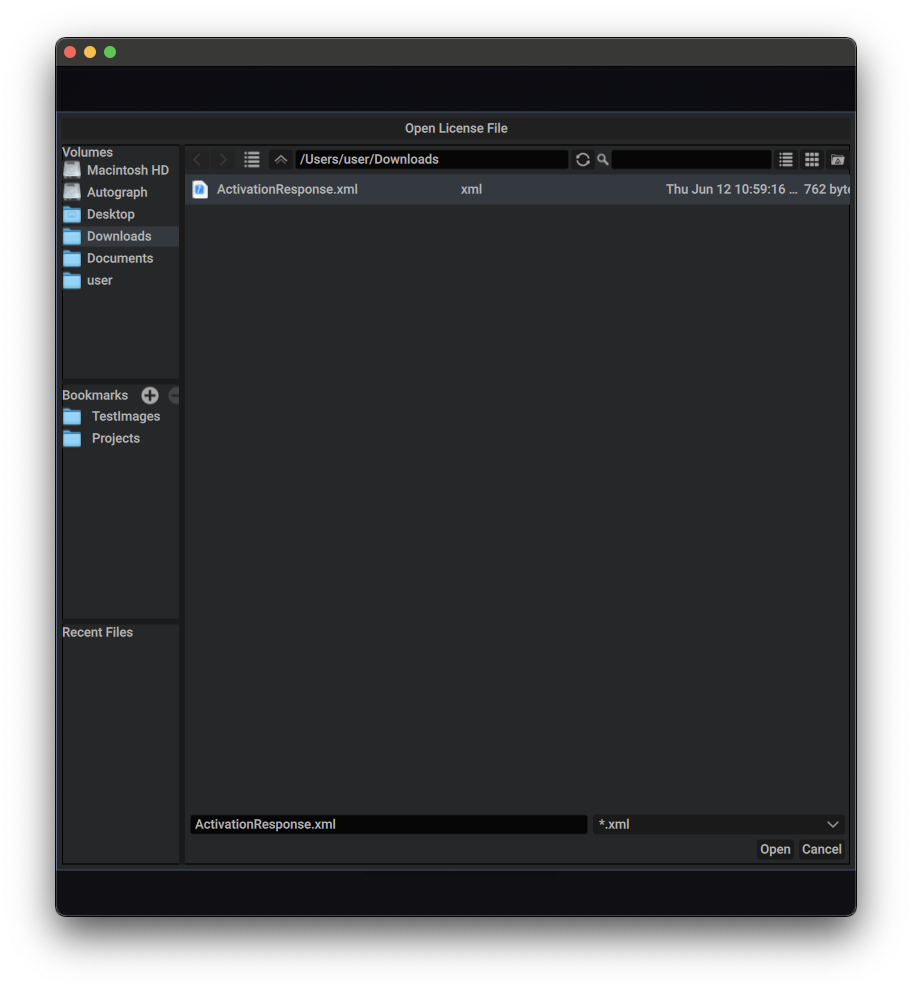 Once you press Open, the license will be automatically activated, and indicate its expiration date, if any (or permanent otherwise).
Once you press Open, the license will be automatically activated, and indicate its expiration date, if any (or permanent otherwise).
Then go-on and press “Start” to start Autograph and enjoy! On subsequent start-up, Autograph will no longer bother you with license activation.
To deactivate your license, the process is very similar. Note that the Offline Deactivation only works from the button “Deactivate License” that is located in the offline activation page
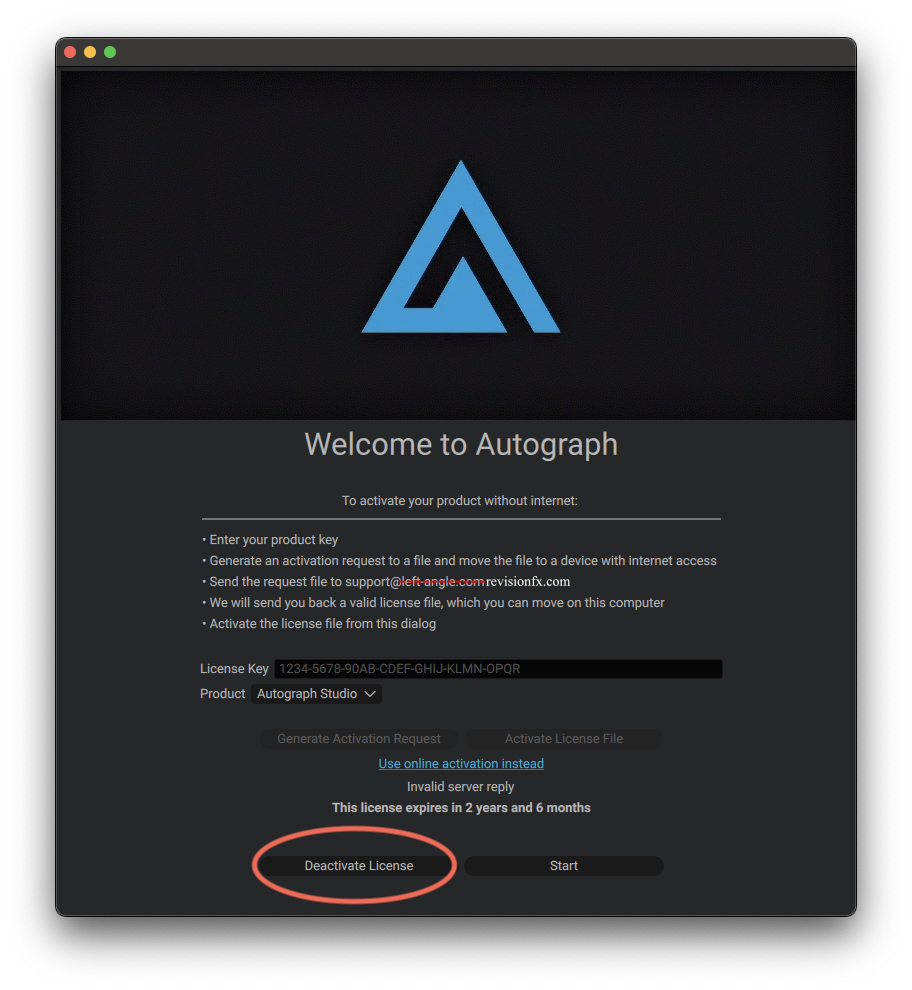
Do not try to deactivate from the Account page in Autograph’s home page (WrongDeactivate screenshot)
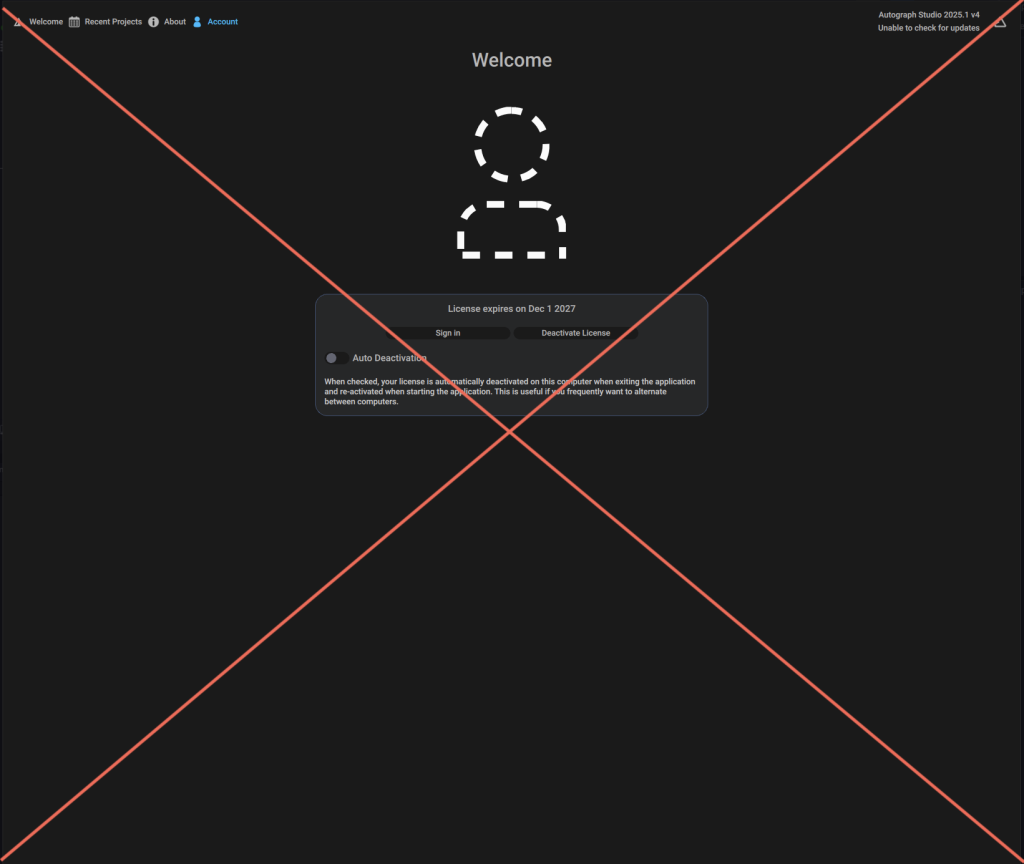
Once you pressed “Deactivate License”, your license will be immediately deactivated and Autograph will prompt you to save a DeactivationRequest.xml file (in the same way as the ActivationRequest.xml we used before).
Please note that this is important that you send it to support, otherwise your license will still appear as “activated” on the Licensing manager side and you will not be able to activate again.
Send an e-mail with your DeactivationRequest.xml file attached to support@revisionfx.com and they will process your deactivation on the server side. Please do not use Deactivation regularly, this is a service we provide you manually during the transition.
After you hear confirmation from us, you will be able to activate your license on another computer, following the same steps as indicated in this document.
========================================================================================
Installers:
Mac Intel :
https://filedn.com/lpXuqPDFJ3CRgUjkCoKfWpy/Releases/2025.1v4/Autograph_2025.1v4_42117_macOS_x86_64.dmg
https://filedn.com/lpXuqPDFJ3CRgUjkCoKfWpy/Releases/2025.1v4/autograph_2025.1v4_42119_amd64.deb
https://filedn.com/lpXuqPDFJ3CRgUjkCoKfWpy/Releases/2025.1v4/Autograph-2025.1v4-42119.x86_64.rpm
https://filedn.com/lpXuqPDFJ3CRgUjkCoKfWpy/autograph_doc.zip