How do I install my floating license file?
Installing your floating license.Linux
Macintosh
Windows
On Linux:
You’ll want to perform all the operations below running as root!
- Unpackage the file we send you and put it into /usr/local/revision/floatinglicenses/Licenses/.
- Make sure the filename ends in .lic
- Make sure there is only one .lic file in the floating license directory, otherwise the server software may not read the proper license file (that is, don’t leave old license files as backups in this directory).
- Restart the server so that it can read the licenses. Do this by performing the following steps:
- killall -9 rvlserver (to kill the server)
- run the command-line program /bin/sbin/rvlstatus. Make sure that it reports the server software is not running. If you do not do this, you can run the installer, but the rvlserver program will not be properly updated because it is running.
- /sbin/rvlserver & (to start the server in the background)
- /sbin/rvlstatus to make sure the license(s) is(are) being properly read.
On Macintosh:
You’ll want to perform all the operations below running as an administrator!
- Unpackage the file we send you and put it into /Library/Preferences/REVisionEffects/FloatingLicenses/Licenses/
- Make sure the filename ends in .lic
- Make sure there is only one .lic file in the floating license directory, otherwise the server software may not read the proper license file (that is, don’t leave old license files as backups in this directory)
- Restart the server so that it can read the licenses. Do this by performing the following steps:
- double-click on /Applications/REVisionEffects/RVLKillServer (and answer “Yes” when it asks you if you want to kill the server).
- double-click on /Applications/REVisionEffects/RVLDisplayStatusInTerminal (or run /Applications/REVisionEffects/bin/rvlstatus in a Terminal shell). Make sure that it reports the server software is not running. If you do not do this, you can run the installer, but the rvlserver program will not be properly updated because it is running.
- double-click on /Applications/REVisionEffects/RVLStartServer (to restart the server).
- double-click on /Applications/REVisionEffects/RVLDisplayStatusInSafari to make sure the license(s) is(are) being properly read.
On Windows:
You’ll want to perform all the operations below running as an administrator!Note: On 32-bit Windows the “Program Files (x86)” directory above will need to be replaced with “Program Files”. IMPORTANT NOTE Windows: Please note the floating license server program, rvlserver, talks over port 9412. Firewall software may be need to be set up to allow communication over port 9412 for the program rvlserver, and on client machines for the host applications that are running our plugins. Our experience has beend that allowing communication on this port is especially essential for Windows security software programs.
- Unpackage the file we send you and put it into C:/Program Files (x86)/REVisionEffects/FloatingLicenses/Licenses/
- Make sure the filename ends in .lic
- Make sure there is only one .lic file in the floating license directory, otherwise the server software may not read the proper license file (that is, don’t leave old license files as backups in this directory)
- Restart the server so that it can read the licenses. Do this by performing the following steps:
- right-click on C:/Program Files (x86)/REVisionEffects/FloatingLicenseServer/RVLKillServer.bat, and select “Run as administrator” (even if you are logged in as an admin). Type in YES, in all caps, when it asks you if you want to kill the server.
- run the C:/Program Files (x86)/REVisionEffects/FloatingLicenseServer/RVLShowStatus.bat (or in C:/Program Files (x86)/REVisionEffects/bin/rvlstatus in a Command shell). Make sure that it reports the server software is not running. If you do not do this, you can run the installer, but the rvlserver program will not be properly updated because it is running.
- right-click on C:/Program Files (x86)/REVisionEffects/FloatingLicenseServer/RVLStartServer.bat, and select “Run as administrator” (even if you are logged in as an admin). This restarts the server software.
- double-click on C:/Program Files (x86)/REVisionEffects/FloatingLicenseServer/RVLShowStatusInBrowser.bat to make sure the license(s) is(are) being properly read.