Common problems for Premiere Pro users
Orange frames
Premiere Pro and Adobe Media Encoder
Adjustment layers
Premiere Pro CS4 and up Users: Why do I get an orange frame?
Short answer: Our plugins will return an orange frame whenever the image is not the same size as Premiere reports to the plugin. When this happens we return an orange frame.
The workaround is to create a new sequence that has the same settings as the footage, apply the effect within that intermediate sequence and then drop that sequence into the main editing timeline. Another workaround is to right-click the video track and choose to create an After Effects precomposition and apply the plugin/effect within After Effects.
Longer answer: Why we do return an orange frame and what causes the problems?
This can be created by a variety of factors including:
- different pixel aspect ratios between a video track and the sequence.
- effects before the current effect that change the size of a layer… particularly when an effect requires the use of a second input layer (video track).
- if Premiere Pro reports an incorrect size for the image sequence it can be impossible to locate where a point parameter actually lies on the image.
We have experienced the following with Twixtor when working with Premiere Pro CC 2014 and various versions of Adobe Media Encoder (AME). Note that there appears to be a mislabel when getting the information about Premiere 8.2 (build 2014.2 is labeled 8.1, Caravan).
Premiere 8.0.1 — AME 8.0.1 success
Premiere 8.1.0 — AME 8.0.1 success
Premiere 8.1.0 — AME 8.1.0 fails (both export and queud in AME)
Premiere 8.2.0 — AME 8.1.0 export works, queue AME fails
Premiere 8.2.0 — AME 8.2.0 success
However some users of 2014.2 (8.2) have experienced issues with MXF files.
This would mean someone would need to regress to 8.1 with AME 8.0.1 ! (as in Uninstall AME and install AME 8.0.1)
This is fixed in 2024
Premiere CC 2014 – Adjustment Layers
Any plugin or effect that uses frames at other times than the “current” time, does not work with Premiere Adjustment Layers. This includes our products Twixtor, DE:Noise, RSMB, DE:Noise, RE:Match, etc. Premiere simply does not retrieve the correct frames.
So we advise that you do not use our plug-ins on adjustment layers within Premiere Pro CC 2014.