REVision Activate Command-Line
REVisionActivate command-line usage
NAME
REVisionActivate.XYZ.exe (Windows)
REVisionActivate.XYZ (Mac)
REVisionActivate.XYZ (Linux) REVisionActivate below.
XYZ: REVisionActivate is timestamped as we fix things, the plug-ins look up the latest one.
SYNOPSIS
-d: deactivate
-s: silent /* this option always needed to run in command-line mode */
-S: Scrub keys /* remove all */
-k: key
WHEREIS:
On Windows: C:/Program Files/REVisionEffects/REVisionActivate.exe
On Linux: /usr/local/revision/REVisionActivate
On Mac: /Applications/REVisionEffects/REVisionActivate.app/Contents/MacOS/REVisionActivate
EXAMPLES:
To remove all keys on one machine: REVisionActivate -s -d -S
* To deactivate a single license: REVisionActivate -s -d -k 1234-1234-1234-1234-1234-1234-1234 /* your registration code */
* To activate a single license: REVisionActivate -s -k 1234-1234-1234-1234-1234-1234-1234 /* your registration code */
PERMISSIONS: The software we use for activation uses hardware signature. If some hardware component such as the CPU or Ethernet card changes it might trigger recognition as not the same machine. Scrubbing the keys (-S) should fix that. If you run the option -S, it will remove the keys off your machine. You have to be careful about permissions if you are an Administrator with elevated privileges so a normal user has read permissions.
HOW TO:
Windows: A simple way is to type cmd in search, right-click Run As Administrator. Then drag REVisionActivate exe there and add the proper arguments. You can verify it works by pressing the Activation button in plug-in or running again REVisionActivate without arguments (in GUI mode).
To pipe to a text file will tell you if there is an error, for example REVisionActivate -s -k 1234-1234-1234-1234-1234-1234-1234 > mybad.txt
Mac: remote or open a terminal “sudo /Applications/REVisionEffects/REVisionActivate.app/Contents/MacOS/REVisionActivate -s -k 1234-1234-1234-1234-1234-1234-1234”
Linux: in a shell sudo /usr/local/revision/REVisionActivate -s -k 1234-1234-1234-1234-1234-1234-1234
NAME
REVisionActivate.XYZ.exe (Windows)
REVisionActivate.XYZ (Mac)
REVisionActivate.XYZ (Linux) REVisionActivate below.
XYZ: REVisionActivate is timestamped as we fix things, the plug-ins look up the latest one.
SYNOPSIS
-d: deactivate
-s: silent /* this option always needed to run in command-line mode */
-S: Scrub keys /* remove all */
-k: key
WHEREIS:
On Windows: C:/Program Files/REVisionEffects/REVisionActivate.exe
On Linux: /usr/local/revision/REVisionActivate
On Mac: /Applications/REVisionEffects/REVisionActivate.app/Contents/MacOS/REVisionActivate
EXAMPLES:
To remove all keys on one machine: REVisionActivate -s -d -S
* To deactivate a single license: REVisionActivate -s -d -k 1234-1234-1234-1234-1234-1234-1234 /* your registration code */
* To activate a single license: REVisionActivate -s -k 1234-1234-1234-1234-1234-1234-1234 /* your registration code */
PERMISSIONS: The software we use for activation uses hardware signature. If some hardware component such as the CPU or Ethernet card changes it might trigger recognition as not the same machine. Scrubbing the keys (-S) should fix that. If you run the option -S, it will remove the keys off your machine. You have to be careful about permissions if you are an Administrator with elevated privileges so a normal user has read permissions.
HOW TO:
Windows: A simple way is to type cmd in search, right-click Run As Administrator. Then drag REVisionActivate exe there and add the proper arguments. You can verify it works by pressing the Activation button in plug-in or running again REVisionActivate without arguments (in GUI mode).
To pipe to a text file will tell you if there is an error, for example REVisionActivate -s -k 1234-1234-1234-1234-1234-1234-1234 > mybad.txt
Mac: remote or open a terminal “sudo /Applications/REVisionEffects/REVisionActivate.app/Contents/MacOS/REVisionActivate -s -k 1234-1234-1234-1234-1234-1234-1234”
Linux: in a shell sudo /usr/local/revision/REVisionActivate -s -k 1234-1234-1234-1234-1234-1234-1234