Being away from internet access for more than 3 days
Our licenses check every so often for valid active status by talking to a server in the cloud. If you will be away from internet access for more than 3 days, this is possible by following the instructions below.
- Manage the activation for your RE:Vision Effects product by clicking on the Activation button in one of the plug-ins settings. Then deactivate the product of ours that you wish to use offline.
- Then turn off your machine’s network interfaces (or physically unplug from the internet).
- The program will see the internet is not available and ask if you want to activate offline manually.
- The installer will detect there is no internet and ask you to save an activation file. It is an XML file and should be saved with a .xml extension
- Turn back on network/internet access on the machine.
- Upload the activation xml file at http://sales.revisionfx.com/manage_keys
- After a successful activation, you will be prompted to download an activation response file (also an xml file)
- Manage your activation again, this time select “with file” and click Activate
- A file browser will show up and ask you to select the activation response xml file
- You are done!