Key-based activate/deactivate on a machine without internet
If you want to install a key-based license on a machine without internet, or restricted access to internet, you can certainly do so.
Run our product installer on the machine in question (you’ll need to download it to a machine with internet).
- Make sure “with key” is check in the activation dialog box
- Then type in the key and hit Activate. The installer will detect there is no internet and ask you to save an activation file. It is an XML file and should be saved with a .xml extension
- Take the activation xml file to a machine with internet access
- Upload the activation xml file at http://sales.revisionfx.com/manage_keys
- After a successful activation, you will be prompted to download an activation response file (also an xml file)
- Take the activation response file to the machine you want to license
- Run the installer again (or click the activation or info button in one of the plug-ins settings)
- This time select “with file” and click Activate
- A file browser will show up and ask you to select the activation response xml file
- You are done!
- On the machine with an active key, but without internet access, click the activation or info button in one of the plug-ins settings
- Select “Deactivate” for the key
- The activation progrm will detect there is no internet and ask you to save an deactivation file. It is an XML file and should be saved with a .xml extension
- Take the activation file to a machine with internet access
- Upload the deactivation xml file at http://sales.revisionfx.com/manage_keys
- You are done!