Updating your server and client server software
How to upgrade your license server and client software.
Below are the processes you need to follow to update your RE:Vision Effects license server and client software. These steps are to be followed only if you already have the client or server software installed on a machine. Select and click on your operating system for directions.
Linux
Macintosh OS
Windows
You’ll want to perform all the operations below running as root! First: Download the license server and client software from here. Second: Make sure to update the clients and server at the same time. To update the license server:To update the clients:
- run killall -9 rvlserver (to kill the server).
- run the command-line program /bin/sbin/rvlstatus. Make sure that it reports the server software is not running. If you do not do this, you can run the installer, but the rvlserver program will not be properly updated because it is running.
- run the server installer. Since you’ve already installed the previous license server software there is no need to reboot.
- run the server installer. Since you’ve already installed the previous license server software there is no need to reboot.
- run /sbin/rvlserver & (to start the server in the background).
- run /sbin/rvlstatus to make sure the license(s) is(are) being properly read.
- Simply run the client software installer.
- Once this is done on one machine, then you only need to copy the programs rvlstatus, rvlsysid and rvlsetserver from /sbin to the other client machines (we assume you have already installed a previous version of the client software on the client machines you are copying to, otherwise see the client software installation guide to move the client software to machines that have not yet had the software installed).
You’ll want to perform all the operations below running as an administrator! First: Download the license server and client software from here. Second: Make sure to update the clients and server at the same time. To update the license server:To update the clients:
- double-click on /Applications/REVisionEffects/RVLKillServer (and answer “Yes” when it asks you if you want to kill the server). This will kill the older version license server
- double-click on /Applications/REVisionEffects/RVLDisplayStatusInTerminal (or run /Applications/REVisionEffects/bin/rvlstatus in a Terminal shell). Make sure that it reports the server software is not running. If you do not do this, you can run the installer, but the rvlserver program will not be properly updated because it is running.
- run the server installer. The server is restarted as part of the installation process.
- double-click on /Applications/REVisionEffects/RVLDisplayStatusInSafari to make sure the license(s) is(are) being properly read.
- Simply run the client software installer.
- Once this is done on one machine, then you only need to copy the programs rvlstatus, rvlsysid and rvlsetserver from /Applications/REVisionEffects/bin/ to the other client machines (we assume you have already installed a previous version of the client software on the client machines you are copying to, otherwise see the client software installation guide to move the client software to machines that have not yet had the software installed).
First: Download the license server and client software from here. Second: Make sure to update the clients and server at the same time. To update the license server:Note: on Win XP x64 and Windows Vista 64, the “Program Files (x86)” directory above may need to be replaced with “Program Files” or the appropriate 32-bit program file directory on your machine.To update the clients:
- right-click on C:/Program Files (x86)/REVisionEffects/FloatingLicenseServer/RVLKillServer.bat, and select “Run as administrator” (even if you are logged in as an admin). Type in YES, in all caps, when it asks you if you want to kill the server.
- run the C:/Program Files (x86)/REVisionEffects/FloatingLicenseServer/RVLShowStatus.bat (or in C:/Program Files (x86)/REVisionEffects/bin/rvlstatus in a Command shell). Make sure that it reports the server software is not running. If you do not do this, you can run the installer, but the rvlserver program will not be properly updated because it is running.
- right-click on C:/Program Files (x86)/REVisionEffects/FloatingLicenseServer/RVLStartServer.bat, and select “Run as administrator” (even if you are logged in as an admin). This restarts the server software.
- double-click on C:/Program Files (x86)/REVisionEffects/FloatingLicenseServer/RVLShowStatusInBrowser.bat to make sure the license(s) is(are) being properly read.
- Simply run the client software installer.
- Once the client software installer is run on one machine, then you only need to copy the programs rvlstatus, rvlsysid and rvlsetserver from C:Program Files (x86)/REVisionEffects/bin/ to the other client machines (we assume you have already installed a previous version of the client software on the client machines you are copying to, otherwise see the client software installation guide to move the client software to machines that have not yet had the software installed).
- NOTE: the client software may be updated when licenses are in use. There is no conflict.